Convert to Excel Spreadsheet(.xls, .xlsx ...)
Microsoft Excel is very popular and powerful spreadsheet program in the world. For some resons, many of peoples want to convert other databases data to Excel to do further analysis and processing. This document describes how to export data to Microsoft Excel sheet using ESF Database Migration Toolkit .
Introduction:
First of all, if you have not installed ESF Database Migration Toolkit:| DMToolkit_x64.zip (63.5 MiB) |
64-bit Windows application for ESF Database Migration Toolkit 12.2.07 (2025-07-01). |
| DMToolkit_win32.zip (58.9 MiB) |
32-bit Windows application for ESF Database Migration Toolkit 12.2.07 (2025-07-01). |
1. In "Choose a Data Source" dialog, choose the source database type, i.e: Oracle, MySQL, SQL Server, PostgreSQL, Firebird or others. Input the correctly logon information, e.g.: server, port, username, password. Press "Refresh" to enumerate all source databases automation, or press "Browse" to place the source file. Click "Next" to continue.
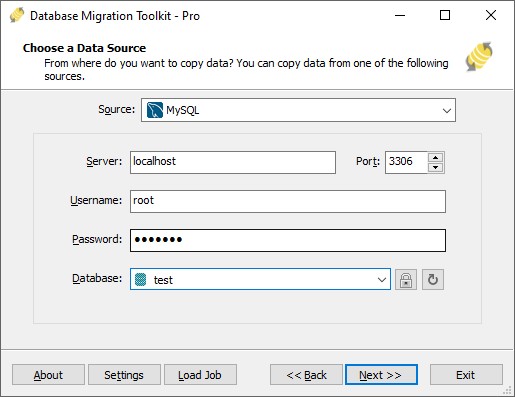
2. In "Choose a Destination" dialog, choose "Microsoft Excel(*.xls?) ". Press "Browse" button to place a destination Excel File path. Click "Next" to continue.
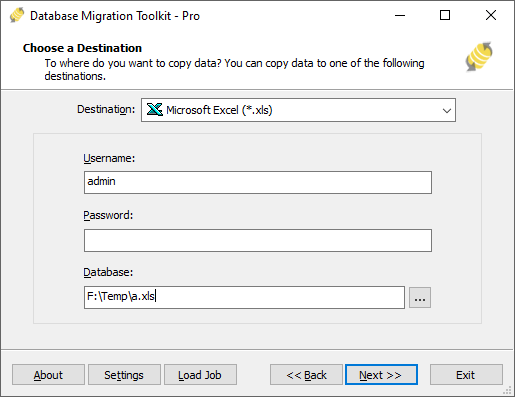
3. In "Select source Tables(s) & View(s)" dialog, it is listing all the in the Microsoft Excel file. There are some sheets name have a '$' symbol at the end which contain same data as original sheets. You can preview source table data via "Preview" button. Select the that you are preparing to convert. In here, you have a chance to change the destination name at "Destination" column. There is a "Overwrite Database" option below the list (Notice: When you check this option, the destination Excel file will be removed, and all data will lose!). If you want to set more options for conversion, click "..." button at "Transform" column immediately.

4. In "Transform" dialog, there are some useful options for your conversion. You can only convert source table structure via check "Copy Structure Only" option or other's options in converting. You can change target spreadsheet column name or data type in "Field Map". Plus, give a data filter (e.g.: id<100 etc) in "Records Filter (WHERE)" option (If you want to migrate all data let this option empty or 1=1) to tell program which records will be converted. Click "OK" to save your settings.

5. What data will be converted? Usually, the source table structure will be convert as excel first row, and source table records will starting from 2nd row. For Excle limitions, this program will not convert binary/long text(larget that 256 characters) to spreadsheet.

6. Convert Excel to other databases is same as convert to Excel, just choose "Microsoft Excel ..." type in first step, and choose the target database type in 2end step, you can easy import Excel to other databases. i.e.: Excel to Oracle, Excel to SQL Server, or Excel MySQL etc.
Finished.
If you have any questions or suggestions, please contact us. Thank you for your time!