Migrating data from Excel(*.xls; *.xlsx) to IBM DB2
This guide walks you through migrating data from MS Excel to IBM DB2 in a few simple steps using ESF Database Migration Toolkit. Simplify complex migration tasks and save valuable time with our streamlined approach.
MS Excel vs. IBM DB2:
- Microsoft Excel is a powerful spreadsheet software developed by Microsoft, widely used for organizing, analyzing, and visualizing data. It offers a wide range of features including calculation, graphing tools, pivot tables, and a macro programming language called Visual Basic for Applications (VBA). Excel enables users to create complex formulas, perform data analysis, and generate professional-looking charts and graphs. It is extensively utilized in various fields such as finance, accounting, engineering, and data analysis for its versatility and ease of use.
- IBM DB2 is a high-performance relational database management system (RDBMS) developed by IBM, designed to handle large volumes of data and support complex transactions. It offers robust features for data management, security, and scalability, making it suitable for enterprises of all sizes. DB2 is known for its efficiency in processing SQL queries, its advanced analytics capabilities, and its integration with various platforms, including cloud environments. It supports a range of operating systems such as Windows, UNIX, and Linux, and provides tools for database automation, optimization, and administration.
Prerequisite:
Software Required:
DMToolkit_x64.zip
(63.6 MiB)64-bit Windows application for ESF Database Migration Toolkit 12.2.08 (2025-07-11).
(md5: e93a0ef57622bfd8ee77d6aa6e38c13b)DMToolkit_win32.zip
(58.8 MiB)32-bit Windows application for ESF Database Migration Toolkit 12.2.08 (2025-07-11).
(md5: bd34cb7f73c88c6d0c7a44069ad756d6)System Supported:
- Windows 7 or higher.
- MS Excel 97 or higher.
- IBM DB2 9.x or higher.
Step by Step Wizard:
-
Microsoft Excel Data Source Configuration
- In the "Choose a Data Source" dialog:
- Select "Microsoft Excel(*.xls;*.xlsx)"
- File selection:
- Click the "[...]" button (Browse)
- Select your Excel file (.xls or .xlsx format) containing migration data
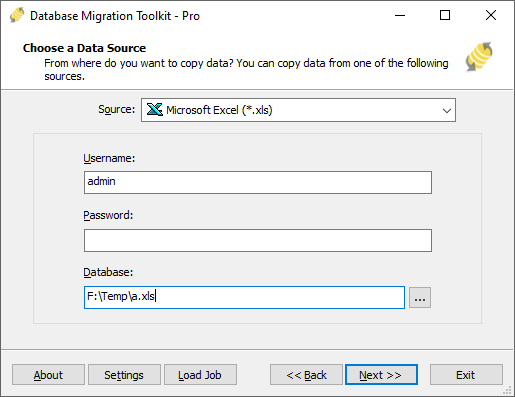
Fig. 1: Microsoft Excel data source configuration - In the "Choose a Data Source" dialog:
-
Configure IBM DB2 Data Source
- In the "Choose a Destination" dialog:
- Select "IBM DB2"
- Enter server connection details:
- Server name:
localhost(default) - Port:
50000(default)
- Server name:
- Provide authentication credentials:
- Username:
db2admin(default) - Password
- Username:
- In the Database field:
- Enter source DB2 database name
- Schema selection:
- Click the Refresh button to load available schemas
- Select target schema from the list
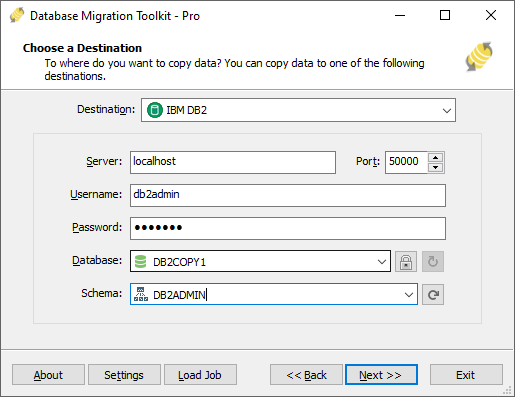
Fig. 2: IBM DB2 data source configuration - In the "Choose a Destination" dialog:
-
In "Select Source Table(s) & View(s)" Dialog
-
Select migration objects: Choose tables or views to include in the migration.

Fig. 3: Select tables and views -
Modify table structure: Click the ellipsis (...) button to access table options and schema adjustments.

Fig. 4: Do transform -
Configure field mapping: In the Field Mapping options:
- Customize destination fields (name, data type, default value, comments)
- Select data transfer method:
- Overwrite Table (replace existing data)
- Empty Data (truncate before insert)
- Append Data (add to existing data)
- Skip Table (exclude from transfer)
- Apply data filters before transfer
-
Select migration objects: Choose tables or views to include in the migration.
-
Execution Dialog
-
Start migration: Click "Submit" to initiate automated data transfer from MS Excel to IBM DB2.

Fig. 5: Execute migration - Monitor progress: Click "Browse Log" for real-time migration tracking, including issue resolution details.
-
Save configuration: Click "Save as job" to store settings for:
- Quick reloads of migration jobs
- Command-line execution (use:
dmtc.exe --helpfor parameter options)
-
Start migration: Click "Submit" to initiate automated data transfer from MS Excel to IBM DB2.
-
Finished!
After migration completes, the toolkit generates a comprehensive report for verifying migration accuracy. You can monitor progress as the automated process runs efficiently. For any questions or feedback, contact us – our team is ready to assist.