Migrating data from Firebird to IBM DB2
This guide walks you through migrating data from Firebird to IBM DB2 in a few simple steps using ESF Database Migration Toolkit. Simplify complex migration tasks and save valuable time with our streamlined approach.
Firebird vs. IBM DB2:
- FireBird is an open-source relational database management system (RDBMS) that offers robust features, high performance, and scalability. It provides cross-platform support, running on Windows, Linux, macOS, and various Unix platforms. With its SQL compliance, ACID transactions, and multi-generational architecture, Firebird is well-suited for both small-scale applications and enterprise-level deployments. Additionally, its lightweight footprint and minimal administration requirements make it a popular choice for embedded database solutions.
- IBM DB2 is a high-performance relational database management system (RDBMS) developed by IBM, designed to handle large volumes of data and support complex transactions. It offers robust features for data management, security, and scalability, making it suitable for enterprises of all sizes. DB2 is known for its efficiency in processing SQL queries, its advanced analytics capabilities, and its integration with various platforms, including cloud environments. It supports a range of operating systems such as Windows, UNIX, and Linux, and provides tools for database automation, optimization, and administration.
Prerequisite:
Software Required:
DMToolkit_x64.zip
(63.6 MiB)64-bit Windows application for ESF Database Migration Toolkit 12.2.08 (2025-07-11).
(md5: e93a0ef57622bfd8ee77d6aa6e38c13b)DMToolkit_win32.zip
(58.8 MiB)32-bit Windows application for ESF Database Migration Toolkit 12.2.08 (2025-07-11).
(md5: bd34cb7f73c88c6d0c7a44069ad756d6)System Supported:
- Windows 7 or higher.
- Firebird 1.5 or higher.
- IBM DB2 9.x or higher.
Step by Step Wizard:
-
Configure Firebird/InterBase Connection
- In the Choose a Data Source dialog:
- Select Firebird/InterBase from available options
- Provide authentication credentials:
- Username: SYSDBA (default)
- Password: masterkey (default)
- Select the database character set from dropdown
- Specify database location:
- Click the [...] button (Browse)
- Select your Firebird (.fdb) or InterBase (.gdb) file
- For network connections:
- Enter server address in format:
[server_name][/port][/path_to_file] - Examples:
localhost/3050:/var/db/test.fdbdbserver.example.com:/data/prod.gdb
- Enter server address in format:
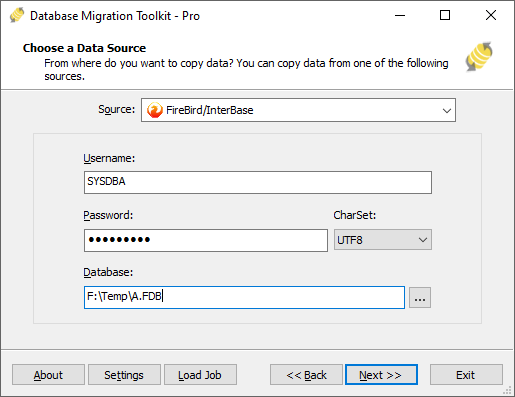
Fig. 1: Configuring Firebird/InterBase data source - In the Choose a Data Source dialog:
-
Configure IBM DB2 Data Source
- In the "Choose a Destination" dialog:
- Select "IBM DB2"
- Enter server connection details:
- Server name:
localhost(default) - Port:
50000(default)
- Server name:
- Provide authentication credentials:
- Username:
db2admin(default) - Password
- Username:
- In the Database field:
- Enter source DB2 database name
- Schema selection:
- Click the Refresh button to load available schemas
- Select target schema from the list
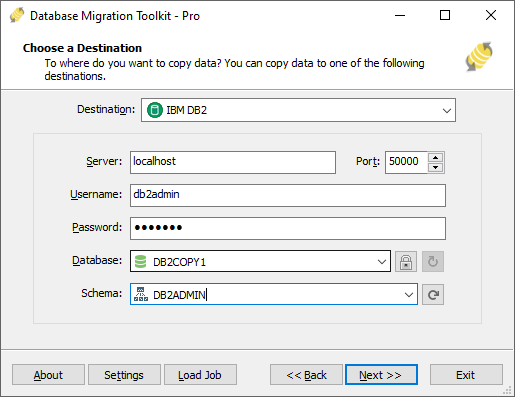
Fig. 2: IBM DB2 data source configuration - In the "Choose a Destination" dialog:
-
In "Select Source Table(s) & View(s)" Dialog
-
Select migration objects: Choose tables or views to include in the migration.

Fig. 3: Select tables and views -
Modify table structure: Click the ellipsis (...) button to access table options and schema adjustments.

Fig. 4: Do transform -
Configure field mapping: In the Field Mapping options:
- Customize destination fields (name, data type, default value, comments)
- Select data transfer method:
- Overwrite Table (replace existing data)
- Empty Data (truncate before insert)
- Append Data (add to existing data)
- Skip Table (exclude from transfer)
- Apply data filters before transfer
-
Select migration objects: Choose tables or views to include in the migration.
-
Execution Dialog
-
Start migration: Click "Submit" to initiate automated data transfer from Firebird to IBM DB2.

Fig. 5: Execute migration - Monitor progress: Click "Browse Log" for real-time migration tracking, including issue resolution details.
-
Save configuration: Click "Save as job" to store settings for:
- Quick reloads of migration jobs
- Command-line execution (use:
dmtc.exe --helpfor parameter options)
-
Start migration: Click "Submit" to initiate automated data transfer from Firebird to IBM DB2.
-
Finished!
After migration completes, the toolkit generates a comprehensive report for verifying migration accuracy. You can monitor progress as the automated process runs efficiently. For any questions or feedback, contact us – our team is ready to assist.