Migrating data from Firebird to MS Access(*.mdb; *.accdb)
This guide will show you how to easily migrate data from Firebird to MS Access through a few simple steps with ESF Database Migration Toolkit, simplifying the complex migration processes and saving you valuable time.
Firebird vs. MS Access:
- FireBird is an open-source relational database management system (RDBMS) that offers robust features, high performance, and scalability. It provides cross-platform support, running on Windows, Linux, macOS, and various Unix platforms. With its SQL compliance, ACID transactions, and multi-generational architecture, Firebird is well-suited for both small-scale applications and enterprise-level deployments. Additionally, its lightweight footprint and minimal administration requirements make it a popular choice for embedded database solutions.
- Microsoft Access is a robust database management system (DBMS) that combines the relational Microsoft Jet Database Engine with a graphical user interface and software development tools. As part of the Microsoft Office suite, MS Access provides users with an easy-to-use platform for creating and managing databases, enabling efficient data entry, query execution, and report generation. It supports various data formats, allows integration with other Microsoft applications, and is ideal for small to medium-sized databases used in business and personal applications.
Prerequisite:
Software Required:
DMToolkit_x64.zip
(63.5 MiB)64-bit Windows application for ESF Database Migration Toolkit 12.2.06 (2025-06-30).
(md5: 871e9d530a7db077ff0f41e1a2d0e023)DMToolkit_win32.zip
(58.8 MiB)32-bit Windows application for ESF Database Migration Toolkit 12.2.06 (2025-06-30).
(md5: 7c0005a91f8859804da76bb119702c54)System Supported:
- Windows 7 or higher.
- Firebird 1.5 or higher.
- MS Access 97 or higher.
Step by Step Wizard:
-
In "Choose a Data Source" dialog, choose "FireBird/InterBase" ;
- Enter the username (default: SYSDBA) and password (default: "masterkey").
- Select the desired database character-set.
- Click "..." to locate and select the FireBird (.fdb) or InterBase (.gdb) file.
-
To use a Firebird server, specify the server address in the format: <server name>[/server_port]:<db_file>. For example, localhost/3050:c:\temp\test.fdb or simply localhost:c:\temp\test.fdb if the server port is 3050.
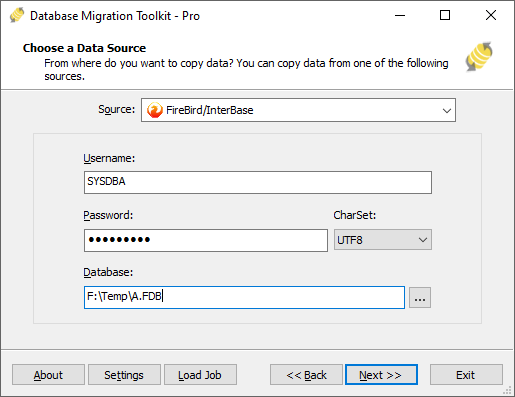
-
In "Choose a Destination" dialog, Choose "Microsoft Access (*.mdb;*.accdb)";
- Click the "..." button to select the desired Microsoft Access database file (.mdb or .accdb).
- If there is a workgroup (system database), press "Lock" button to set it.
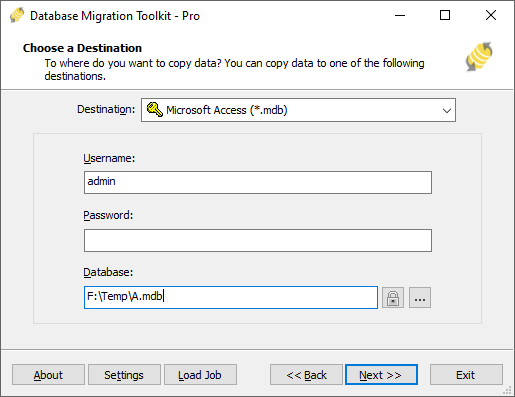
-
In "Select source Tables(s) & View(s)" dialog;
- Select the tables or views you want to migrate.

- You can access the table options or adjust the table structure by clicking the "..." button.

- In the "Field Mapping" option, you can customize the destination table's fields, such as field name, data type, default value, comment, and more. You also have the option to choose the data transfer method, including Overwrite Table, Empty Data, Append Data, or Skip Table, or even filter the data before transferring it.
- Select the tables or views you want to migrate.
-
In "Execution" Dialog;
- You can start the migration process by clicking "Submit". The toolkit will efficiently and seamlessly migrate your data from Firebird to MS Access without the need for manual intervention.

- To keep track of the migration process, you can access the full migration log by clicking "Browse Log". This will provide you with a comprehensive view of the entire migration, including any potential issues and their resolutions.
- To save time in the future, you can save the migration settings as a job file by clicking "Save as job". This allows you to quickly reload the migration job at a later time or run the migration job using the command-prompt by typing "dmtc.exe --help". The command-prompt provides you with a full list of parameters to customize the migration process to your specific needs.
- You can start the migration process by clicking "Submit". The toolkit will efficiently and seamlessly migrate your data from Firebird to MS Access without the need for manual intervention.
-
Finished!
Upon completion, the toolkit will generate a comprehensive migration report, providing you with all the information you need to verify the accuracy and completeness of the migration process. So, you can sit back and relax while the program carries out the task efficiently. Should you have any inquiries or recommendations, don't hesitate to reach out to us. We're always happy to help.