Migrating data from MySQL to MS Access(*.mdb; *.accdb)
This guide walks you through migrating data from MySQL to MS Access in a few simple steps using ESF Database Migration Toolkit. Simplify complex migration tasks and save valuable time with our streamlined approach.
MySQL vs. MS Access:
- MySQL is an open-source relational database management system (RDBMS) that provides a powerful and scalable platform for managing and storing data. Developed by Oracle Corporation, MySQL is widely used in web applications and is known for its reliability, flexibility, and ease of use. It supports various storage engines, including InnoDB for transactional processing and MyISAM for read-intensive applications, offering developers the flexibility to choose the engine that best suits their needs. With features like ACID compliance, replication support, and a thriving community of developers, MySQL is a popular choice for businesses of all sizes looking to build robust and efficient database-driven applications.
- Microsoft Access is a robust database management system (DBMS) that combines the relational Microsoft Jet Database Engine with a graphical user interface and software development tools. As part of the Microsoft Office suite, MS Access provides users with an easy-to-use platform for creating and managing databases, enabling efficient data entry, query execution, and report generation. It supports various data formats, allows integration with other Microsoft applications, and is ideal for small to medium-sized databases used in business and personal applications.
Prerequisite:
Software Required:
DMToolkit_x64.zip
(63.6 MiB)64-bit Windows application for ESF Database Migration Toolkit 12.2.08 (2025-07-11).
(md5: e93a0ef57622bfd8ee77d6aa6e38c13b)DMToolkit_win32.zip
(58.8 MiB)32-bit Windows application for ESF Database Migration Toolkit 12.2.08 (2025-07-11).
(md5: bd34cb7f73c88c6d0c7a44069ad756d6)System Supported:
- Windows 7 or higher.
- MySQL 3.23 or higher.
- MS Access 97 or higher.
Step by Step Wizard:
-
Configure MySQL Data Source
- In the "Choose a Data Source" dialog:
- Select "MySQL"
- Enter server details:
- Server name:
localhost(default) - Port:
3306(default)
- Server name:
- Provide authentication:
- Username:
root(default) - Associated password
- Username:
- Database selection:
- Click the Refresh button to list available databases
- Select target database from the list
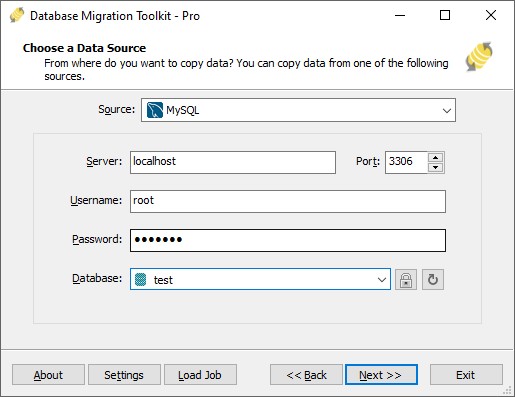
Fig. 1: MySQL data source configuration - In the "Choose a Data Source" dialog:
-
Configure Microsoft Access Destination
- In the "Choose a Destination" dialog:
- Select "Microsoft Access (*.mdb;*.accdb)"
- File selection:
- Click the "..." button (Browse)
- Select target .mdb or .accdb file
- Workgroup security configuration (if applicable):
- Click the Lock button
- Set system database in security dialog
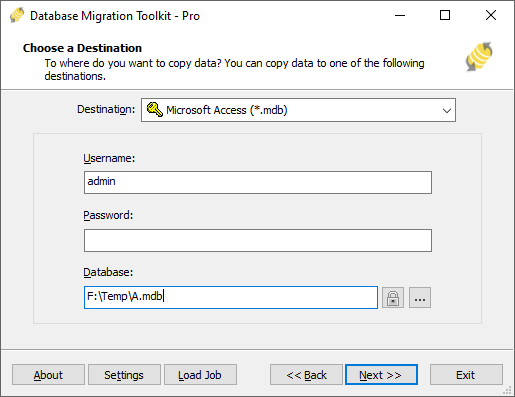
Fig. 2: Microsoft Access destination configuration - In the "Choose a Destination" dialog:
-
In "Select Source Table(s) & View(s)" Dialog
-
Select migration objects: Choose tables or views to include in the migration.

Fig. 3: Select tables and views -
Modify table structure: Click the ellipsis (...) button to access table options and schema adjustments.

Fig. 4: Do transform -
Configure field mapping: In the Field Mapping options:
- Customize destination fields (name, data type, default value, comments)
- Select data transfer method:
- Overwrite Table (replace existing data)
- Empty Data (truncate before insert)
- Append Data (add to existing data)
- Skip Table (exclude from transfer)
- Apply data filters before transfer
-
Select migration objects: Choose tables or views to include in the migration.
-
Execution Dialog
-
Start migration: Click "Submit" to initiate automated data transfer from MySQL to MS Access.

Fig. 5: Execute migration - Monitor progress: Click "Browse Log" for real-time migration tracking, including issue resolution details.
-
Save configuration: Click "Save as job" to store settings for:
- Quick reloads of migration jobs
- Command-line execution (use:
dmtc.exe --helpfor parameter options)
-
Start migration: Click "Submit" to initiate automated data transfer from MySQL to MS Access.
-
Finished!
After migration completes, the toolkit generates a comprehensive report for verifying migration accuracy. You can monitor progress as the automated process runs efficiently. For any questions or feedback, contact us – our team is ready to assist.