Migrating data from MySQL to Oracle
This guide walks you through migrating data from MySQL to Oracle in a few simple steps using ESF Database Migration Toolkit. Simplify complex migration tasks and save valuable time with our streamlined approach.
MySQL vs. Oracle:
- MySQL is an open-source relational database management system (RDBMS) that provides a powerful and scalable platform for managing and storing data. Developed by Oracle Corporation, MySQL is widely used in web applications and is known for its reliability, flexibility, and ease of use. It supports various storage engines, including InnoDB for transactional processing and MyISAM for read-intensive applications, offering developers the flexibility to choose the engine that best suits their needs. With features like ACID compliance, replication support, and a thriving community of developers, MySQL is a popular choice for businesses of all sizes looking to build robust and efficient database-driven applications.
- Oracle is a leading multinational computer technology corporation specializing in database management systems. Renowned for its robust and scalable database solutions, Oracle offers a comprehensive suite of products encompassing database technologies, cloud applications, and enterprise software. With a global presence and a reputation for innovation, Oracle serves diverse industries including finance, healthcare, retail, and manufacturing, empowering organizations to manage, secure, and analyze their data efficiently to drive business success.
Prerequisite:
Software Required:
DMToolkit_x64.zip
(63.5 MiB)64-bit Windows application for ESF Database Migration Toolkit 12.2.09 (2025-07-17).
(md5: af00d640b9e71618ed20932c52f4688d)DMToolkit_win32.zip
(58.8 MiB)32-bit Windows application for ESF Database Migration Toolkit 12.2.09 (2025-07-17).
(md5: 1b7566ee53ff21b6dc8444741b9da73a)System Supported:
- Windows 7 or higher.
- MySQL 3.23 or higher.
- Oracle 11g or higher.
Step by Step Wizard:
-
Configure MySQL Data Source
- In the "Choose a Data Source" dialog:
- Select "MySQL"
- Enter server details:
- Server name:
localhost(default) - Port:
3306(default)
- Server name:
- Provide authentication:
- Username:
root(default) - Associated password
- Username:
- Database selection:
- Click the Refresh button to list available databases
- Select target database from the list
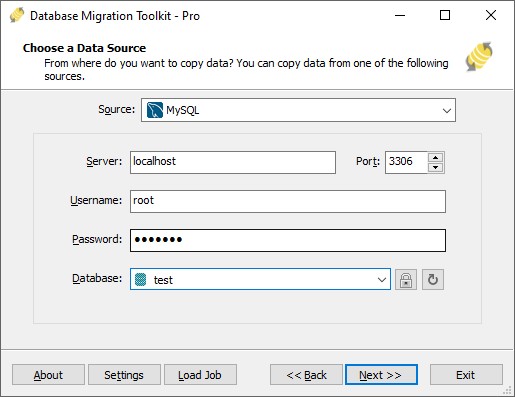
Fig. 1: MySQL data source configuration - In the "Choose a Data Source" dialog:
-
Configure Oracle Destination
- In the "Choose a Destination" dialog:
- Select "Oracle"
- Enter server details:
- Server name:
localhost(default) - Port:
1521(default)
- Server name:
- Provide authentication credentials:
- Username:
SYSTEM(default) - Password
- Username:
- Select logon method:
- SID
- Service_Name
- TNS
- Configure database connection:
- For SID/Service_Name: Enter value in Database field
- For TNS: Leave Database field blank
- Schema configuration:
- Enter schema name (default: same as username)
- Click the Refresh button to view available schemas
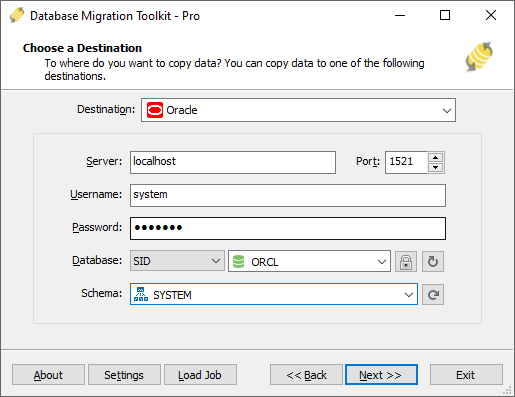
Fig. 2: Oracle destination configuration - In the "Choose a Destination" dialog:
-
In "Select Source Table(s) & View(s)" Dialog
-
Select migration objects: Choose tables or views to include in the migration.

Fig. 3: Select tables and views -
Modify table structure: Click the ellipsis (...) button to access table options and schema adjustments.

Fig. 4: Do transform -
Configure field mapping: In the Field Mapping options:
- Customize destination fields (name, data type, default value, comments)
- Select data transfer method:
- Overwrite Table (replace existing data)
- Empty Data (truncate before insert)
- Append Data (add to existing data)
- Skip Table (exclude from transfer)
- Apply data filters before transfer
-
Select migration objects: Choose tables or views to include in the migration.
-
Execution Dialog
-
Start migration: Click "Submit" to initiate automated data transfer from MySQL to Oracle.

Fig. 5: Execute migration - Monitor progress: Click "Browse Log" for real-time migration tracking, including issue resolution details.
-
Save configuration: Click "Save as job" to store settings for:
- Quick reloads of migration jobs
- Command-line execution (use:
dmtc.exe --helpfor parameter options)
-
Start migration: Click "Submit" to initiate automated data transfer from MySQL to Oracle.
-
Finished!
After migration completes, the toolkit generates a comprehensive report for verifying migration accuracy. You can monitor progress as the automated process runs efficiently. For any questions or feedback, contact us – our team is ready to assist.