Migrating data from Foxpro to Excel(*.xls; *.xlsx)
This guide will show you how to easily migrate data from Foxpro to MS Excel through a few simple steps with ESF Database Migration Toolkit, simplifying the complex migration processes and saving you valuable time.
Foxpro vs. MS Excel:
- FoxPro is a text-based, procedural programming language and database management system developed by Microsoft. It was widely used in the 1980s and 1990s for building database applications, known for its high performance in handling large databases. FoxPro evolved from FoxBASE and was later integrated into Microsoft's Visual FoxPro, which added object-oriented programming capabilities and a graphical user interface. Despite being discontinued in 2007, FoxPro remains in use for maintaining legacy systems and applications.
- Microsoft Excel is a powerful spreadsheet software developed by Microsoft, widely used for organizing, analyzing, and visualizing data. It offers a wide range of features including calculation, graphing tools, pivot tables, and a macro programming language called Visual Basic for Applications (VBA). Excel enables users to create complex formulas, perform data analysis, and generate professional-looking charts and graphs. It is extensively utilized in various fields such as finance, accounting, engineering, and data analysis for its versatility and ease of use.
Prerequisite:
Software Required:
DMToolkit_x64.zip
(63.5 MiB)64-bit Windows application for ESF Database Migration Toolkit 12.2.07 (2025-07-01).
(md5: 0750355677f7108916a6c1f2bc0d4d87)DMToolkit_win32.zip
(58.9 MiB)32-bit Windows application for ESF Database Migration Toolkit 12.2.07 (2025-07-01).
(md5: a9ba6351d787ff958b4ff2d9ca888576)System Supported:
- Windows 7 or higher.
- Foxpro 2.6 or higher.
- MS Excel 97 or higher.
Step by Step Wizard:
-
In "Choose a Data Source" dialog, choose "Visual Foxpro Database (*.dbc) " or "FoxPro/dBase Free Table (*.dbf)" ;
- Click "..." to browse for the Visual FoxPro Database file(.dbc) or select the folder that contains the FoxPro/dBase free tables.
- Click "Next" to proceed to the next step.

Visual Foxpro Database (*.dbc)
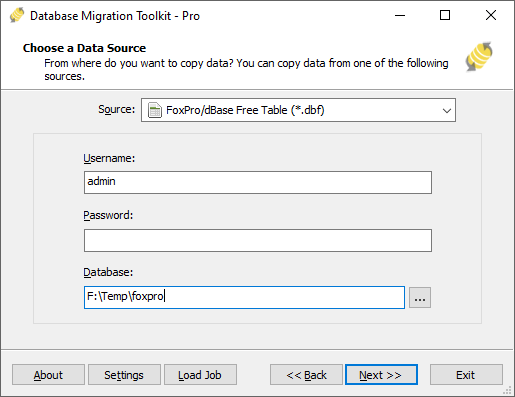
Foxpro Free Table(*.dbf)
-
In "Choose a Destination" dialog, Choose "Microsoft Excel(*.xls;*.xlsx)";
- Click "..." button to select the Excel (.XLS or .XLSX) file.
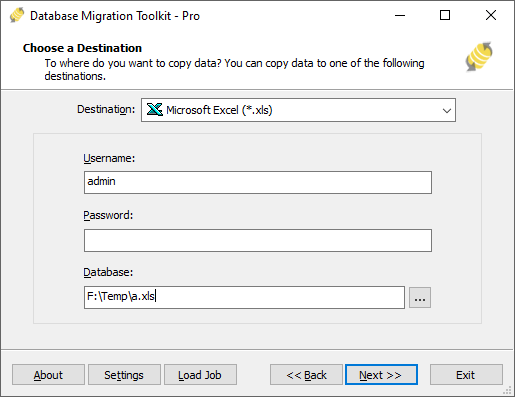
- Click "..." button to select the Excel (.XLS or .XLSX) file.
-
In "Select source Tables(s) & View(s)" dialog;
- Select the tables or views you want to migrate.

- You can access the table options or adjust the table structure by clicking the "..." button.

- In the "Field Mapping" option, you can customize the destination table's fields, such as field name, data type, default value, comment, and more. You also have the option to choose the data transfer method, including Overwrite Table, Empty Data, Append Data, or Skip Table, or even filter the data before transferring it.
- Select the tables or views you want to migrate.
-
In "Execution" Dialog;
- You can start the migration process by clicking "Submit". The toolkit will efficiently and seamlessly migrate your data from Foxpro to MS Excel without the need for manual intervention.

- To keep track of the migration process, you can access the full migration log by clicking "Browse Log". This will provide you with a comprehensive view of the entire migration, including any potential issues and their resolutions.
- To save time in the future, you can save the migration settings as a job file by clicking "Save as job". This allows you to quickly reload the migration job at a later time or run the migration job using the command-prompt by typing "dmtc.exe --help". The command-prompt provides you with a full list of parameters to customize the migration process to your specific needs.
- You can start the migration process by clicking "Submit". The toolkit will efficiently and seamlessly migrate your data from Foxpro to MS Excel without the need for manual intervention.
-
Finished!
Upon completion, the toolkit will generate a comprehensive migration report, providing you with all the information you need to verify the accuracy and completeness of the migration process. So, you can sit back and relax while the program carries out the task efficiently. Should you have any inquiries or recommendations, don't hesitate to reach out to us. We're always happy to help.