Migrating data from Infomix to Excel(*.xls; *.xlsx)
This guide walks you through migrating data from Infomix to MS Excel in a few simple steps using ESF Database Migration Toolkit. Simplify complex migration tasks and save valuable time with our streamlined approach.
Infomix vs. MS Excel:
- Informix is a relational database management system (RDBMS) developed by IBM. Known for its high performance, scalability, and efficient handling of complex data, Informix is used in a variety of applications ranging from online transaction processing (OLTP) to data warehousing. It features a robust architecture that supports high availability and extensive data replication capabilities, making it a preferred choice for enterprises requiring reliable and fast database solutions.
- Microsoft Excel is a powerful spreadsheet software developed by Microsoft, widely used for organizing, analyzing, and visualizing data. It offers a wide range of features including calculation, graphing tools, pivot tables, and a macro programming language called Visual Basic for Applications (VBA). Excel enables users to create complex formulas, perform data analysis, and generate professional-looking charts and graphs. It is extensively utilized in various fields such as finance, accounting, engineering, and data analysis for its versatility and ease of use.
Prerequisite:
Software Required:
DMToolkit_x64.zip
(63.6 MiB)64-bit Windows application for ESF Database Migration Toolkit 12.2.08 (2025-07-11).
(md5: e93a0ef57622bfd8ee77d6aa6e38c13b)DMToolkit_win32.zip
(58.8 MiB)32-bit Windows application for ESF Database Migration Toolkit 12.2.08 (2025-07-11).
(md5: bd34cb7f73c88c6d0c7a44069ad756d6)System Supported:
- Windows 7 or higher.
- Infomix IDS 11 or higher.
- MS Excel 97 or higher.
Step by Step Wizard:
-
Configure Informix Data Source
- In the "Choose a Data Source" dialog:
- Select "Informix"
- Enter server details:
- In the Server field: Informix instance and server names
- In the Port field: Service port (default:
9088)
- Provide authentication:
- Username:
informix(default) - Associated password
- Username:
- Database selection:
- Click the Refresh button to load available databases
- Select target database from the list
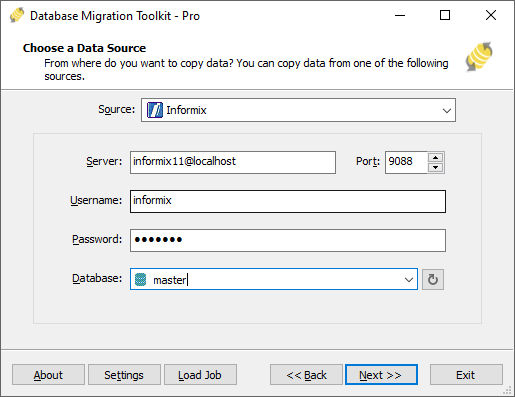
Fig. 1: Informix data source configuration - In the "Choose a Data Source" dialog:
-
Microsoft Excel Destination Configuration
- In the "Choose a Destination" dialog:
- Select "Microsoft Excel(*.xls;*.xlsx)"
- File selection:
- Click the "..." button (Browse)
- Select your target Excel file (.XLS or .XLSX format)
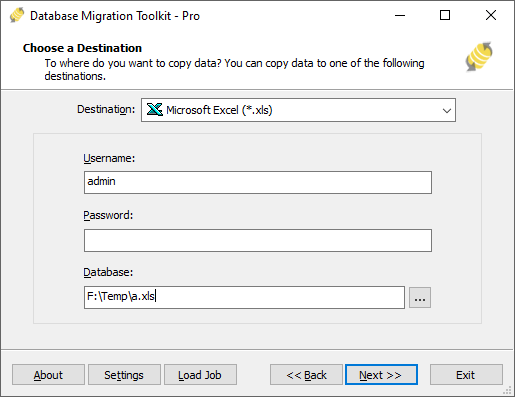
Fig. 2: Microsoft Excel destination configuration - In the "Choose a Destination" dialog:
-
In "Select Source Table(s) & View(s)" Dialog
-
Select migration objects: Choose tables or views to include in the migration.

Fig. 3: Select tables and views -
Modify table structure: Click the ellipsis (...) button to access table options and schema adjustments.

Fig. 4: Do transform -
Configure field mapping: In the Field Mapping options:
- Customize destination fields (name, data type, default value, comments)
- Select data transfer method:
- Overwrite Table (replace existing data)
- Empty Data (truncate before insert)
- Append Data (add to existing data)
- Skip Table (exclude from transfer)
- Apply data filters before transfer
-
Select migration objects: Choose tables or views to include in the migration.
-
Execution Dialog
-
Start migration: Click "Submit" to initiate automated data transfer from Infomix to MS Excel.

Fig. 5: Execute migration - Monitor progress: Click "Browse Log" for real-time migration tracking, including issue resolution details.
-
Save configuration: Click "Save as job" to store settings for:
- Quick reloads of migration jobs
- Command-line execution (use:
dmtc.exe --helpfor parameter options)
-
Start migration: Click "Submit" to initiate automated data transfer from Infomix to MS Excel.
-
Finished!
After migration completes, the toolkit generates a comprehensive report for verifying migration accuracy. You can monitor progress as the automated process runs efficiently. For any questions or feedback, contact us – our team is ready to assist.