Migrating data from SQLite to Excel(*.xls; *.xlsx)
This guide walks you through migrating data from SQLite to MS Excel in a few simple steps using ESF Database Migration Toolkit. Simplify complex migration tasks and save valuable time with our streamlined approach.
SQLite vs. MS Excel:
- SQLite is a lightweight, serverless, self-contained, and open-source relational database management system. It's designed for embedded systems, mobile applications, and small to medium-sized database-driven websites. Unlike client-server database management systems, SQLite is serverless, meaning it doesn't require a separate server process to operate. Instead, it reads and writes directly to ordinary disk files. This makes it easy to set up and use, with no configuration or administration required. Despite its simplicity, SQLite supports most of the SQL standard and offers powerful features like ACID transactions, triggers, and support for indexes. It's widely used in mobile apps, desktop applications, and embedded systems due to its reliability, efficiency, and small footprint.
- Microsoft Excel is a powerful spreadsheet software developed by Microsoft, widely used for organizing, analyzing, and visualizing data. It offers a wide range of features including calculation, graphing tools, pivot tables, and a macro programming language called Visual Basic for Applications (VBA). Excel enables users to create complex formulas, perform data analysis, and generate professional-looking charts and graphs. It is extensively utilized in various fields such as finance, accounting, engineering, and data analysis for its versatility and ease of use.
Prerequisite:
Software Required:
DMToolkit_x64.zip
(63.6 MiB)64-bit Windows application for ESF Database Migration Toolkit 12.2.08 (2025-07-11).
(md5: e93a0ef57622bfd8ee77d6aa6e38c13b)DMToolkit_win32.zip
(58.8 MiB)32-bit Windows application for ESF Database Migration Toolkit 12.2.08 (2025-07-11).
(md5: bd34cb7f73c88c6d0c7a44069ad756d6)System Supported:
- Windows 7 or higher.
- SQLite 2 or higher.
- MS Excel 97 or higher.
Step by Step Wizard:
-
Configure SQLite Data Source
- In the "Choose a Data Source" dialog:
- Select "SQLite"
- Database file selection:
- Click the "..." button (Browse)
- Select your SQLite database file (.db, .db3, .sqlite, or .sqlite3)
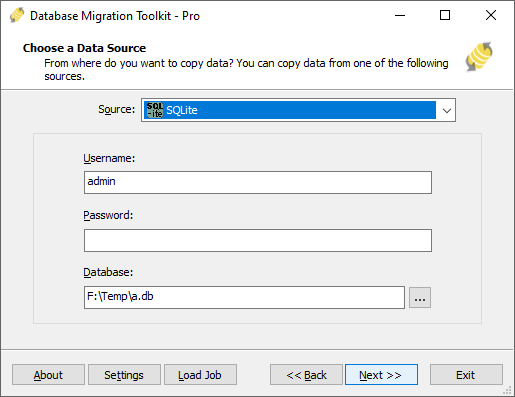
Fig. 1: SQLite data source configuration - In the "Choose a Data Source" dialog:
-
Microsoft Excel Destination Configuration
- In the "Choose a Destination" dialog:
- Select "Microsoft Excel(*.xls;*.xlsx)"
- File selection:
- Click the "..." button (Browse)
- Select your target Excel file (.XLS or .XLSX format)
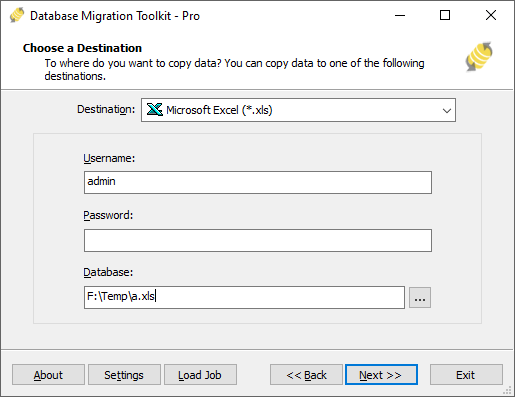
Fig. 2: Microsoft Excel destination configuration - In the "Choose a Destination" dialog:
-
In "Select Source Table(s) & View(s)" Dialog
-
Select migration objects: Choose tables or views to include in the migration.

Fig. 3: Select tables and views -
Modify table structure: Click the ellipsis (...) button to access table options and schema adjustments.

Fig. 4: Do transform -
Configure field mapping: In the Field Mapping options:
- Customize destination fields (name, data type, default value, comments)
- Select data transfer method:
- Overwrite Table (replace existing data)
- Empty Data (truncate before insert)
- Append Data (add to existing data)
- Skip Table (exclude from transfer)
- Apply data filters before transfer
-
Select migration objects: Choose tables or views to include in the migration.
-
Execution Dialog
-
Start migration: Click "Submit" to initiate automated data transfer from SQLite to MS Excel.

Fig. 5: Execute migration - Monitor progress: Click "Browse Log" for real-time migration tracking, including issue resolution details.
-
Save configuration: Click "Save as job" to store settings for:
- Quick reloads of migration jobs
- Command-line execution (use:
dmtc.exe --helpfor parameter options)
-
Start migration: Click "Submit" to initiate automated data transfer from SQLite to MS Excel.
-
Finished!
After migration completes, the toolkit generates a comprehensive report for verifying migration accuracy. You can monitor progress as the automated process runs efficiently. For any questions or feedback, contact us – our team is ready to assist.